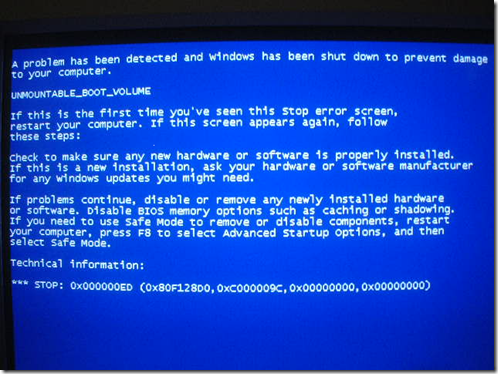
This is what happen to my second customer laptop this semester. Your laptop will turn to blue screen with error that reads "Unmountable Boot Volume". after loading the windows. And even if you try to enter in safe mode, it would be the same (blue screen too). So, here are some details about the problem.
SUMMARY :
When booting up to Win XP you may get a error that reads "Unmountable Boot Volume".
CAUSE :
1.The file system is damaged and cannot be mounted. (in this case)
2.You use a standard 40-wire connector cable to connect the UDMA drive to the controller instead of the required 80-wire, 40-pin cable.
3.The basic input/output system (BIOS) settings are configured to force the faster UDMA modes.
SOLUTION :
1.Insert the Windows XP CD-ROM into the CD-ROM drive, and then restart the computer.
Click to select any options that are required to start the computer from the CD-ROM drive if you are prompted.
2.When the "Welcome to Setup" screen appears, press R to start the Recovery Console.
3.If you have a dual-boot or multiple-boot computer, select the installation that you must access from the Recovery Console.
4.When you are prompted, type the Administrator password. If the administrator password is blank, just press ENTER.
5.At the command prompt, type chkdsk /r , and then press ENTER. (it may take a while to finish checking hard disk and also repair it)
6.At the command prompt, type exit , and then press ENTER to restart your computer.
This takes a bit longer, but the system should boot back into Windows.






0 comments:
Post a Comment